前言
要先知道,GitHub在创建仓库的时候,是有彩蛋的,如果你创建的仓库名与你的用户名相同的话,他会提示你,你可以使用它将README.md添加到你的配置文件中。你设置为公共库后,别人打开你的主页后,你的写在同用户名仓库文件夹下的自述文件将在你的网页右侧呈现。
最近在刷github的时候,突然发现别人github的主页,挺酷的,于是乎就找了教程自己部署了一下,做了个自己的,过程挺简单的不复杂,简单记录一下吧。
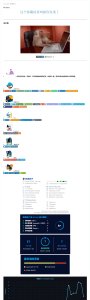
开始部署
1,Metrics(GitHub 信息统计)
获得类似上图的 GitHub 数据统计,需要用到一个在线工具「Metrics」,打开网站之后,在左侧输入你的 GitHub ID,稍等一会,就会返回右侧所有和你相关的数据,你还能自定义一些数据类型。
点击右侧的 Markdown code e选项卡,切换到统计视图对应的 Markdown 链接,复制代码添加到README.md文件中自定义位置。
Markdown

HTML
<div align="center"> <img src="https://metrics.lecoq.io/sxlz-jack?template=classic&config.timezone=Asia%2FShanghai"> </div>
当然,熟悉Action的可以用Action code,用工作流定时更新图。
(注:docker部署,GitHub里有详解)
2,GitHub Stats Card(GitHub 统计卡片)
在您的自述文件中获取动态生成的 GitHub 统计信息
把username改成自己的github id
Markdown

HTML
<div align="center">
<img src="https://metrics.lecoq.io/sxlz-jack?template=classic&config.timezone=Asia%2FShanghai">
</div>
3,Most used languages(GitHub 使用语言统计)
同第二个github项目
Markdown
[](https://github.com/anuraghazra/github-readme-stats)
HTML
<div align="center">
<img height="200px" src="https://sxlz-readme-stats.vercel.app/api/top-langs/?username=sxlz-jack&layout=compact&locale=cn&theme=algolia"/>
</div>
顺便看到这个项目有说明,可以部署至Vercel上,于是乎我也部署了一个,sxlz-readme-stats.vercel.app可以用这个,替换github-readme-stats.vercel.app,虽然原作者说#58后调用api应该不会触发限制了,但是借用别人资源还是不太放心,关于部署详解,原作者github里有。
4,Github Profile Trophy(GitHub 资料奖杯)
Markdown
https://github-profile-trophy.vercel.app/?username=sxlz-jack&theme=flat
HTML
<div align="center"> <img src="https://github-profile-trophy.vercel.app/?username=sxlz-jack" /> </div>
5,Shields(GitHub 徽章)
作者的生成徽章站点:https://shields.io/
我部署后的生成徽章站点:https://sxlz-shields.herokuapp.com/
(利用heroku部署,github文档有详解)
6,Visitor Badge(GitHub 访客徽章)
Markdown

HTML
<div align="center"> <img src="https://visitor-badge.glitch.me/badge?page_id=sxlz-jack" /> </div>
7,GitHub Readme Activity Graph (GitHub 活动统计图)
Markdown
[](https://github.com/ashutosh00710/github-readme-activity-graph)
HTML
<div align="center"> <img src="https://activity-graph.herokuapp.com/graph?username=sxlz-jack&theme=xcode" /> </div>
原作者:activity-graph.herokuapp.com
在线自定义生成:https://ashutosh00710.github.io/github-readme-activity-graph/
我部署的:sxlz-activity-graph.herokuapp.com
部署方法,github文档有详解
8,GitHub streak(GitHub 连续打卡)
Markdown
[](https://git.io/streak-stats)
HTML
<div align="center"> <img src="https://github-readme-streak-stats.herokuapp.com/?user=sxlz-jack" /> </div>
原作者的:http://github-readme-streak-stats.herokuapp.com/demo/
我部署的:https://sxlz-streak.herokuapp.com/demo/
部署方法github文档里有详解
9,打字特效
原作者:https://readme-typing-svg.herokuapp.com/demo/
我部署的:https://sxlz-readme-typing.herokuapp.com/demo/
HTML
<div align="center">
<a href="https://git.io/typing-svg"><img alt="Typing SVG" height="60%" src="https://readme-typing-svg.herokuapp.com?font=Fira+Code&size=31&duration=3000&pause=500&color=298EBB&center=%E7%9C%9F%E5%AE%9E%E7%9A%84&vCenter=%E9%94%99%E8%AF%AF%E7%9A%84&width=478&height=60&lines=%E8%BF%99%E4%B8%AA%E9%9A%90%E8%97%8F%E7%9A%84%E8%8F%9C%E9%B8%A1%E8%A2%AB%E4%BD%A0%E5%8F%91%E7%8E%B0%E4%BA%86;console.log%EF%BC%88%22welcome%22%EF%BC%89" width="60%"/></a>
</div>
部署方法,github文档有说明
结尾
其实大多是通过大佬们做好的API插入到我们的readme.md文件中进行展示的,还有很大一部分内容我是通过GitHub actions去做的,这个也是一个不错的技巧。



Comments NOTHING